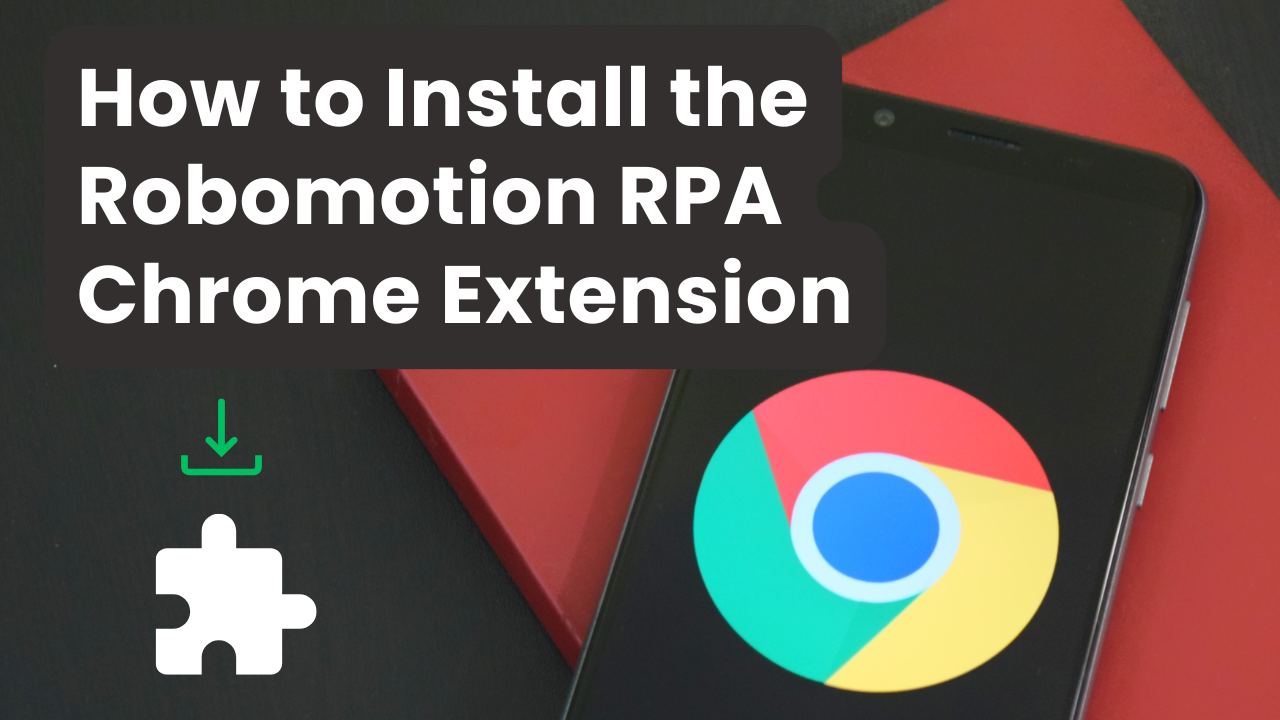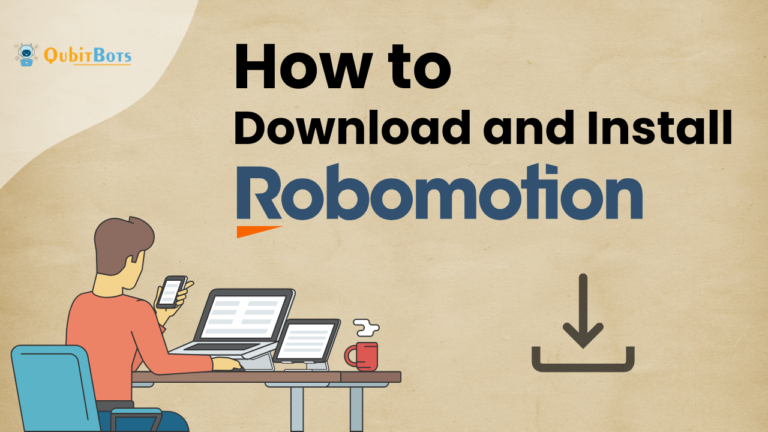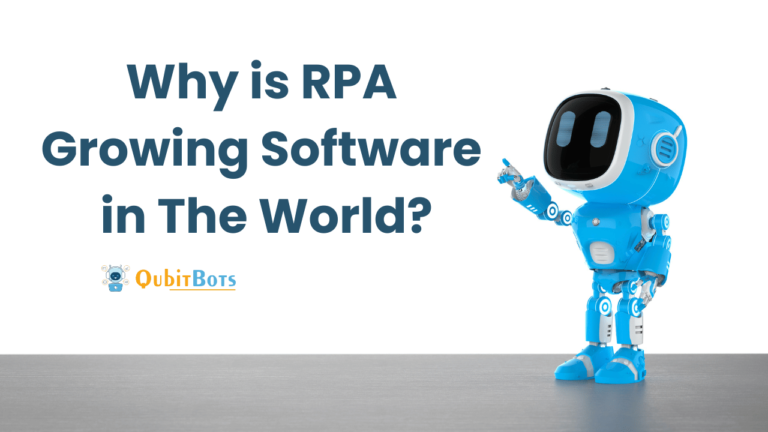How to Install the Robomotion RPA Chrome Extension
How to Install the Robomotion RPA Chrome Extension
Robomotion RPA is a powerful automation tool that allows users to automate tasks on web browsers, applications, and other platforms. One of the key features of Robomotion is its Chrome extension, which allows users to interact with web pages directly. Installing this extension is crucial to automate browser-based tasks, such as form filling, data extraction, and click actions. Here’s a step-by-step guide to installing and configuring the Robomotion Chrome extension.
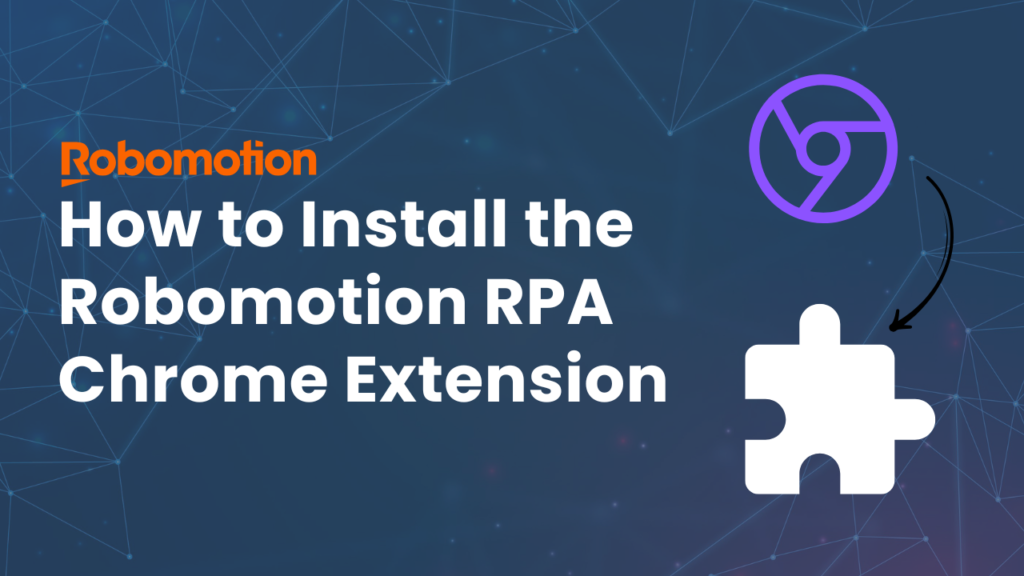
Step 1: Access the Chrome Web Store
The first step in installing the Robomotion Chrome extension is accessing the Chrome Web Store. This can be done by:
- Opening your Chrome browser.
- In the address bar, type in “Chrome Web Store” or directly visit the link: https://chrome.google.com/webstore.
- Once on the Chrome Web Store homepage, you will find a search bar at the top-left corner of the screen.
Step 2: Search for the Robomotion Chrome Extension
In the search bar, type in “Robomotion RPA” to find the relevant extension. Press Enter to initiate the search. You should see the Robomotion RPA Chrome extension listed in the search results.
Step 3: Install the Extension
Once you have located the Robomotion extension, follow these steps:
- Click on the extension’s title to open the installation page.
- On the right-hand side of the page, you’ll see a blue button labeled Add to Chrome. Click this button.
- A pop-up window will appear asking for confirmation to add the extension. Here, you can review the permissions the extension requires, such as access to read and modify data on the websites you visit. If you are comfortable with these permissions, click Add Extension.
Chrome will automatically download and install the extension, and you should see the Robomotion icon appear in your browser’s toolbar once the installation is complete.
Step 4: Pin the Extension (Optional)
To make it easier to access the Robomotion extension, you can pin it to your Chrome toolbar:
- Click on the puzzle piece icon (Extensions) located at the top-right corner of your Chrome browser.
- In the drop-down menu, scroll down until you find “Robomotion RPA.”
- Click the pin icon next to it to keep the extension visible on your toolbar for quick access.
Step 5: Set Up the Extension in Robomotion Studio
Once the extension is installed, you need to connect it with Robomotion Studio. Follow these steps to configure the extension for use:
- Open Robomotion Studio.
- Log in with your credentials and go to your Automation Workflows.
- To begin using the Chrome extension, ensure that your workflow has a browser automation block. You can create a new workflow or add a browser automation block to an existing one.
- Once you initiate a task involving web automation, Robomotion will communicate with the Chrome extension to perform actions like opening a page, clicking elements, or extracting data.
Step 6: Test the Extension
Now that the extension is installed and linked with Robomotion Studio, it’s time to test if everything is working as expected. Create a simple workflow that navigates to a website, fills out a form, or extracts data. Run the workflow, and monitor how the Robomotion Chrome extension interacts with the browser.
Troubleshooting Tips
- Reinstall if needed: If you encounter any issues, such as the extension not responding or tasks failing, try reinstalling the extension. You can remove it by right-clicking on the Robomotion icon in the toolbar and selecting Remove from Chrome. Reinstall it by following the above steps.
- Check permissions: Make sure that the extension has the necessary permissions to interact with websites. You can check and manage permissions by navigating to Chrome’s settings.
- Update Robomotion: Ensure that both Robomotion Studio and the Chrome extension are updated to the latest versions. This will prevent any compatibility issues and ensure optimal performance.
Conclusion
Installing the Robomotion RPA Chrome extension is a straightforward process that significantly enhances the tool’s ability to automate web-based tasks. Once installed, the extension allows you to seamlessly interact with web elements, extract data, and complete various web-related automations. By following the steps outlined above, you’ll be ready to leverage Robomotion’s full potential for browser automation.
Also Read – How to Use DOM Parser in Robomotion