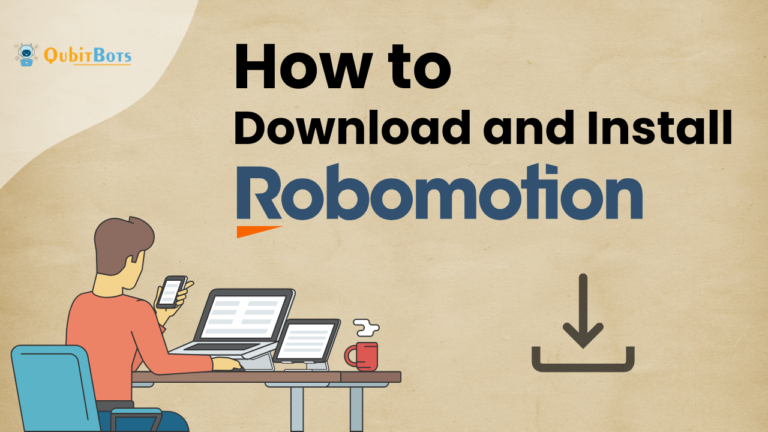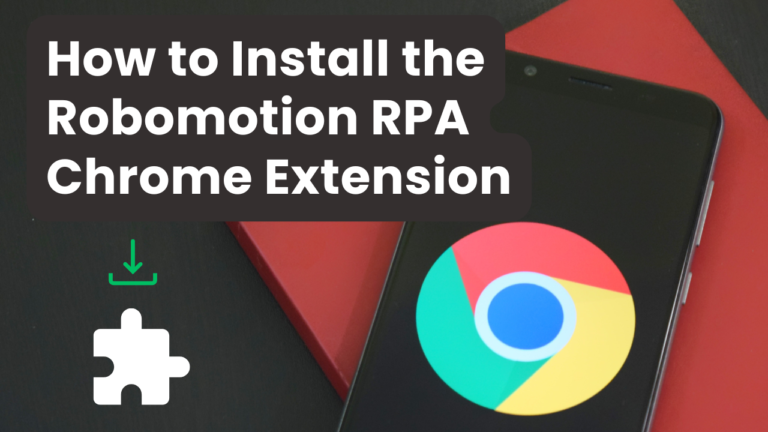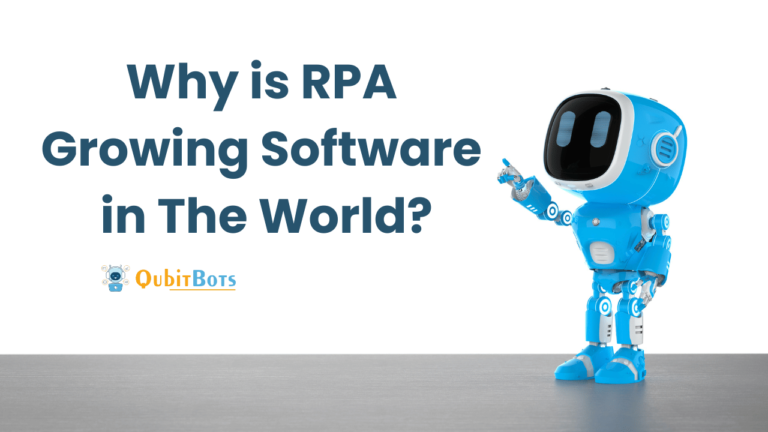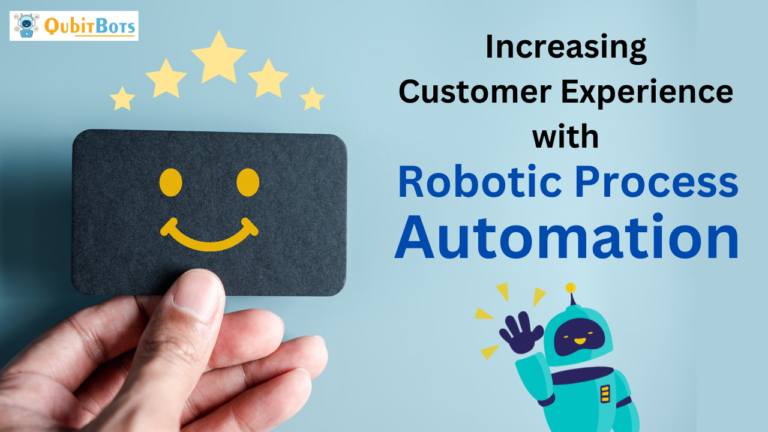How to Install Robomotion in Windows VPS in 2024
How to Install Robomotion in Windows
Robomotion offers a powerful automation platform that allows businesses to streamline various processes. In this guide, we’ll walk you through the process of setting up a Robomotion robot on a Windows VPS. Here, we use Contabo for our VPS hosting, which provides an affordable and reliable environment for running automations.
Step 1: Choose and Set Up a VPS Server
To get started, head over to Contabo’s website, where you can select a VPS plan. We recommend choosing the most affordable option with at least Windows Server 2016. After selecting your plan, you’ll need to enter your administrator password and provide payment details. Once you’ve completed the registration, Contabo will send you an email with your control panel login information. You’ll also get connection details like VNC IPM port information.
The setup process usually takes a couple of hours, after which you’ll receive an email with all the details. Through the control panel, you can manage your machine, reset your administrator password, and access other features. For your initial connection, you can use VNC, but since it’s not encrypted, it’s better to enable RDP (Remote Desktop Protocol) right away for more secure access.
Step 2: First Login and Setting Up Chrome
Once your VPS is set up and you’re logged in through RDP, it’s time to install the essentials. The first step is to install Google Chrome, which is commonly used in automations. If you encounter security settings preventing downloads, you can disable those settings temporarily to install Chrome. After installation, it’s a good idea to restore security settings to their default state.
Step 3: Installing Robomotion Robot
Now that Chrome is installed, it’s time to download the Robomotion Robot. Visit the Robomotion website and download the Windows version of the robot. The installation process is straightforward just follow the prompts by clicking “Next” until the installation is complete. Once installed, open the application and log in with your Robomotion credentials.
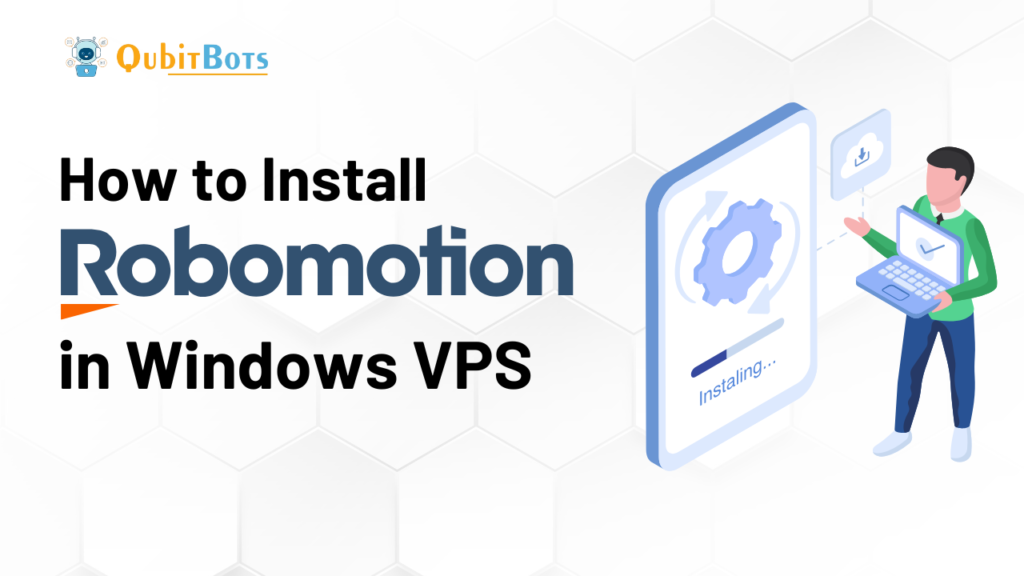
Step 4: Running Your First Automation
After connecting the Robomotion Robot, you can run a simple automation flow. For example, the robot can fetch the IP address of the remote machine and display it in a message box. However, note that if you close your RDP session, the robot won’t continue running in the background. To resolve this, you need to run headless Chrome in your automations. Also, if the VPS restarts, the robot won’t automatically reconnect unless we configure it as a Windows service.
Step 5: Configuring Robomotion as a Windows Service
To ensure that the Robomotion robot runs continuously, even after server reboots, you need to install the NSSM (Non-Sucking Service Manager). NSSM allows you to set up the robot as a Windows service. Start by downloading NSSM from their website and copying the binary into the Local App Data folder of your environment. After that, open the command prompt and test if NSSM is installed by running the command nssm.
Once NSSM is installed, use the command line to configure a new service for the Robomotion robot. You’ll need your robot ID and robot token, which you can generate from the Robomotion admin console. By associating the robot with your credentials, the service will allow the robot to start automatically, even after server restarts.
Step 6: Testing the Robot Service
After setting up the service, restart your VPS to test if the Robomotion robot reconnects. Once the VPS reboots, check the Admin Console to see if the robot is online and ready to execute flows. You can now run your automations without having to manually reconnect the robot after each reboot.
Conclusion
Setting up Robomotion on a Windows VPS with Contabo is a seamless process that ensures your automation runs without interruptions. By configuring Robomotion as a Windows service, you eliminate the need for manual intervention, allowing your robot to operate continuously. With this setup, you’re ready to scale your automations efficiently.
Also Read – What is RPA Software?