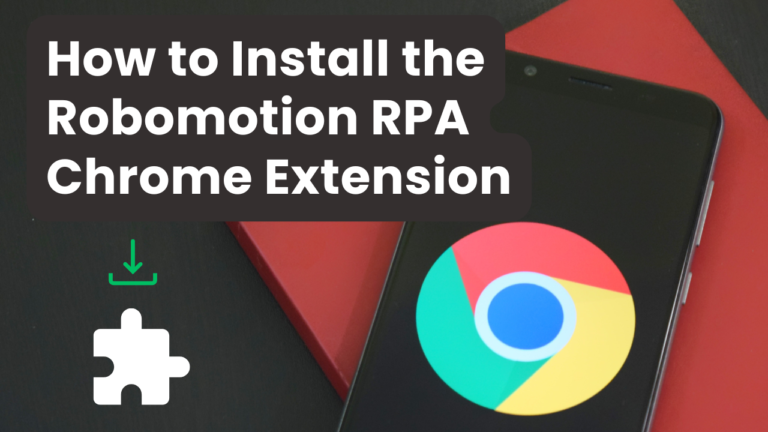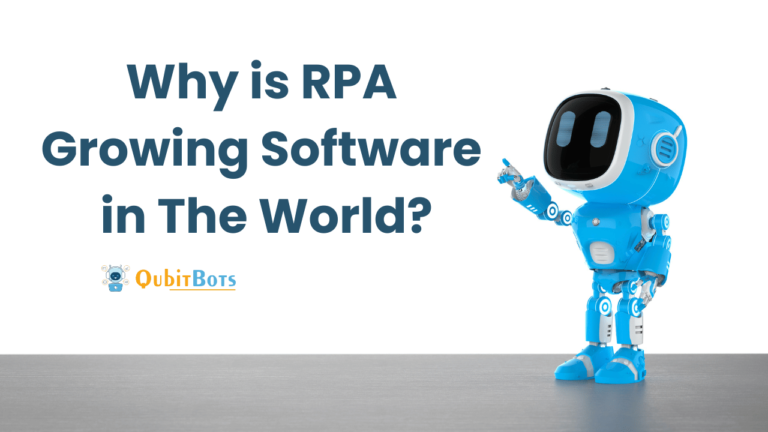How to Download and Install Robomotion Software: A Step-by-Step Guide
How to Download and Install Robomotion Software
Robomotion is a powerful robotic process automation (RPA) platform designed to automate repetitive tasks, improving efficiency in business operations. In this article, we’ll walk you through the process of downloading and installing Robomotion software on a Windows machine.
Step 1: Visit Robomotion’s Website
To download Robomotion, start by visiting the official Robomotion website. You can easily find the download link under the “Get Started” section or directly on the homepage. Ensure you’re downloading the Windows version of the software, as this guide covers installation on a Windows machine.
Step 2: Choose Your Plan
Robomotion offers both free and paid versions. The free version is ideal for users who want to experiment with the platform before committing to a paid plan. Depending on your requirements, you can choose the free version or select a pricing plan that meets your business needs.
Step 3: Download the Installer
Once you’ve selected your plan, proceed to download the Robomotion installer. The download should take only a few minutes, depending on your internet speed. Ensure you save the installer file to an easily accessible location on your computer.

Step 4: Run the Installer
After the download is complete, locate the installer file and double-click to run it. You may receive a prompt asking for permission to make changes to your system click “Yes” to proceed. This step initiates the installation process.
Step 5: Follow the Installation Wizard
Robomotion’s installation wizard is user-friendly and straightforward. Simply follow the on-screen instructions:
- Click “Next” on the welcome screen.
- Choose the directory where you want the software to be installed. You can leave it at the default location if you’re unsure.
- Accept the license agreement.
- Click “Install” to begin the installation.
The installation process should take only a few minutes. Once complete, click “Finish” to close the wizard.
Step 6: Launch Robomotion
After installation, you can launch Robomotion from your desktop or start menu. The first time you open the software, you’ll be prompted to log in or create an account. If you already have an account, enter your login details. If you’re new to Robomotion, follow the steps to create a free account by providing your email address, username, and password.
Step 7: Configure Your First Robot
Once logged in, you’ll be greeted by Robomotion’s dashboard. The next step is to configure your first robot. Robomotion makes it easy to create, manage, and monitor your automations through a user-friendly interface. Simply follow the platform’s guided setup to connect your robot and start automating tasks.
Step 8: Set Up RDP (Remote Desktop Protocol)
To ensure your robots run uninterrupted, you can configure Remote Desktop Protocol (RDP) on your Windows server. RDP allows you to manage your robot remotely, making it easier to monitor and troubleshoot your automation tasks. Robomotion provides comprehensive guides on enabling RDP within their platform, ensuring your robots run efficiently even if you’re not logged in to the machine.
Step 9: Run Automations
Once your robot is set up, you can start automating workflows. Robomotion’s easy drag-and-drop interface allows you to design automation processes without the need for advanced coding skills. Select the tasks you want to automate, set the conditions, and let the robot take care of the rest.
Step 10: Set Up Robomotion as a Windows Service (Optional)
For continuous automation, you can configure Robomotion as a Windows service. By setting up the software as a service, your robots can run even if the machine is rebooted or the user is logged out. You can do this by downloading the NSSM service (Non-Sucking Service Manager) and setting it up for Robomotion.
To do this:
- Download NSSM from its official website.
- Copy the NSSM binary into the local folder for Robomotion.
- Create a new Windows service using the NSSM tool.
- Provide the necessary credentials and your robot’s token to associate the robot with the service.
This setup ensures that your robots continue to work in the background, even after a system restart.
Conclusion
Installing and setting up Robomotion is a simple and straightforward process that allows businesses to automate tasks quickly. By following these steps, you’ll be able to download the software, configure your first robot, and start streamlining your business processes using RPA technology.
Whether you’re a small business looking to increase efficiency or a large enterprise scaling up automation efforts, Robomotion’s flexible platform is designed to meet your needs.
Also Read – How to Install Robomotion in Windows VPS